rchdale-Trinity Middle School
Lesson Plan
| |
Date: 04-13-2018
|
Teacher:
|
Witkowski
| |
Lesson/Unit Topic:
|
Presentations- Review 10 Steps of a Multimedia Presentation and How to Make a Persuasive Presentation
| |
Standards:
|
PB-1 Characteristics of Content- Appropriate and Inappropriate
PB-2 Procedure for developing a presentation
|
“I Can…” Statement
|
Criteria for Success-Formative/Summative Assessments
|
I can list items of a good persuasive presentation.
|
Students can list items of a good persuasive presentation.
|
Literacy/Vocabulary Strategies (Word Wall)
| |
You can use a persuasive presentation to advertise
so people will help a cause/charity or buy an item.
https://www.flickr.com/photos/northcharleston/8534787636/ http://commons.wikimedia.org/wiki/File:Nike_shoes_2.jpg
| |
Bell-Ringer/Connecting Strategy
| |
| |
Lesson-Instructional Strategies & Procedures for Teacher and Students
(Detailed Plans Including Best Practices, Researched Based Strategies)
| |
Guided Lesson:
1st Make sure you have all animations, transitions, picture citations, borders, effects 2nd Make sure your audio is correct. 3rd Have at least 1 webcam picture on presentation 4th If on Google Slides MUST move the slides forward as you record. When you are finished you will SHARE it with Miss W and SEND it to my school email address ewitkowski@randolph.k12.nc.us
5th If on Microsoft PowerPoint you MUST save it to
Student Docs- Witkowski folder- Power Point folder Persuasive folder- 6th period OR 7th period folder Charity folder OR Items to Sell folder 6th You will help other people to finish
Independent Exercise
@ Students will finish their Persuasive PowerPoint (see above)
| |
This is a major project grade. On Monday, we learned about persuasive presentations. On Tuesday, we created storyboards On Wednesday, we started the PowerPoint On Thursday, we will finish the PowerPoint and start on the audio clips. ALL project will be due before the end of Thursday's class. USE YOUR TIME WISELY.
@ Miss W will review how to use animation, shapes, borders, and special effects on PowerPoint.
-------------------------------------------------------------------------------------------------------------
ADDING AUDIO
@ Miss W will review audio clip instructions.
@ Each segment must be no longer than 20 seconds.
@ Each person on team must make an audio clip or you can record taking turns.
Tips for recording audio
Headset WARNING:
No 2nd chances. Do NOT "play" with headset.
Do not throw, play with microphone, etc.
Look to the LEFT of the computer "on" button for USB ports
@Recording Audio in Microsoft Office PowerPoint 2010
Follow along with Miss W to add your audio clip
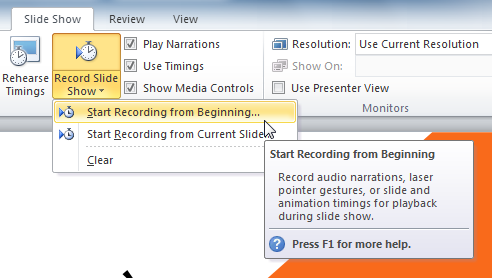
https://media.gcflearnfree.org/ctassets/topics/176/24_02_05_RecordSSDD.png
5. when you are finished hit ESCAPE 6. We have now embedded an audio clip into your PowerPoint
Independent Exercise
@ Students will record their audio clips and save to their powerpoint
@ Students review the rubric to make sure they have ALL items
-----------------------------------------------------------------------------------------------
ADDING PICTURES FROM WEBCAM
1. PLUG CAMERA INTO USB PORT
2. On the Windows Start button, scroll up and choose camera
http://allprogramswindows10.com/wp-content/uploads/2017/11/all-pr-1--768x532.png
3. Aim webcam at what you want a picture of
4. Choose Insert Tab then Screenshot then Screen clipping
5. Highlight the part of the picture you want on your presentation
6. There is not a way to get rid of the blue box
7. You can resize it.
| |
Higher Order Thinking Questions
| |
How can you make your persuasive presentation more effective?
| |
Student Technology/Differentiation
| |
Students will use a video cam, Movie maker, and PowerPoint to create a persuasive presentation.
| |
Closure Strategy
| |
Exit Activity #10: 10 steps Matching Game (Easy)
Exit Activity #11: 10 steps create a picture game- (Medium)
must complete picture within 2 attempts
Exit Activity #12:
Knowing the 10 steps (Hard).
|


No comments:
Post a Comment